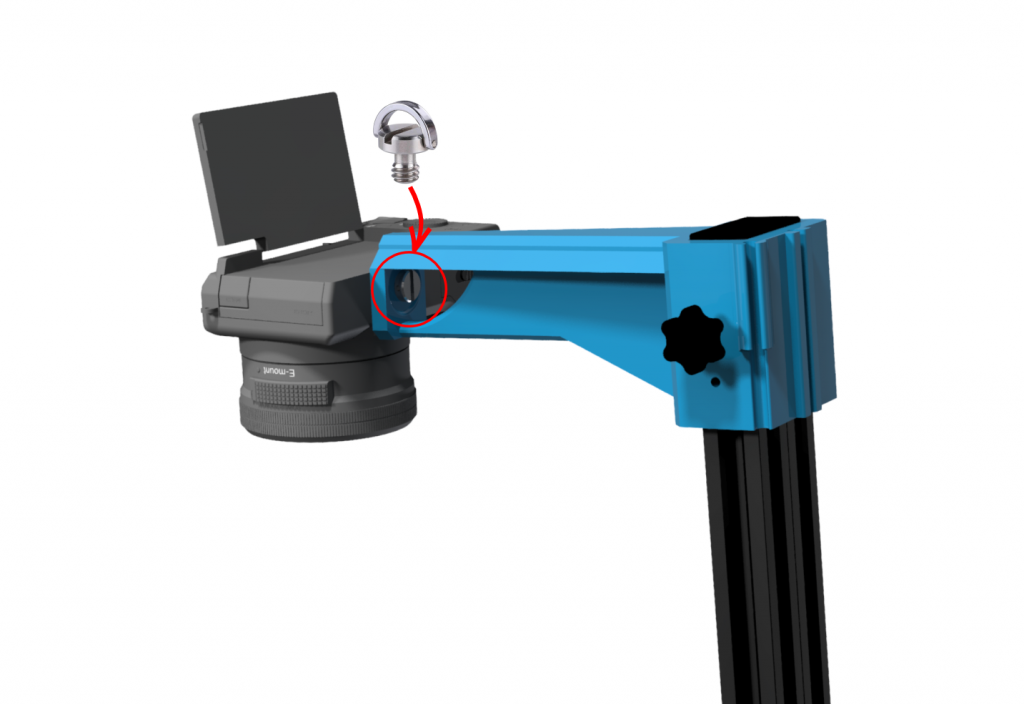Agnospcb Inspection platform 2.0

Created to make the process of photographing the panels / PCBAs as easy as possible by providing images of the highest quality, detailed pictures with the best illumination.
This is what Agnospcb’s neural network needs to be able to perfectly detect any kind of fault present.
Components:
- SONY Alpha camera
50mm F1.8 Autofocus LENS - 2x 30W Led Lighting panels (dimmable)
- Light diffusers
- Black anodized aluminium structure
- Height adjustable camera mast
- ESD Mat (Anti-static mat) + Ground lead
- Battery dummy + 2m USB cable
- INTEL NUC Micro-computer: you will not need any external computer to carry out the inspection process. It comes with the ACTION button.
- OPTIONAL: 22″ IPS LED Asus monitor + 3 axis support arm.
This platform is the perfect companion to our inspection software.
INTERACTIVE 3D MODEL
How to set everything up: assembly process
The inspection platform KIT has been preassembled. But not all the bolts have been fully tightened. A final check of the state of the bolts once everything is in place will be necessary.
You will find, after opening the box containing the KIT´s parts, three pre-mounted frames as the ones shown below. FRAME 2 is the base of the inspection platform. FRAME 1, the upper element of the structure and FRAME 3, the frontal side of the chamber:
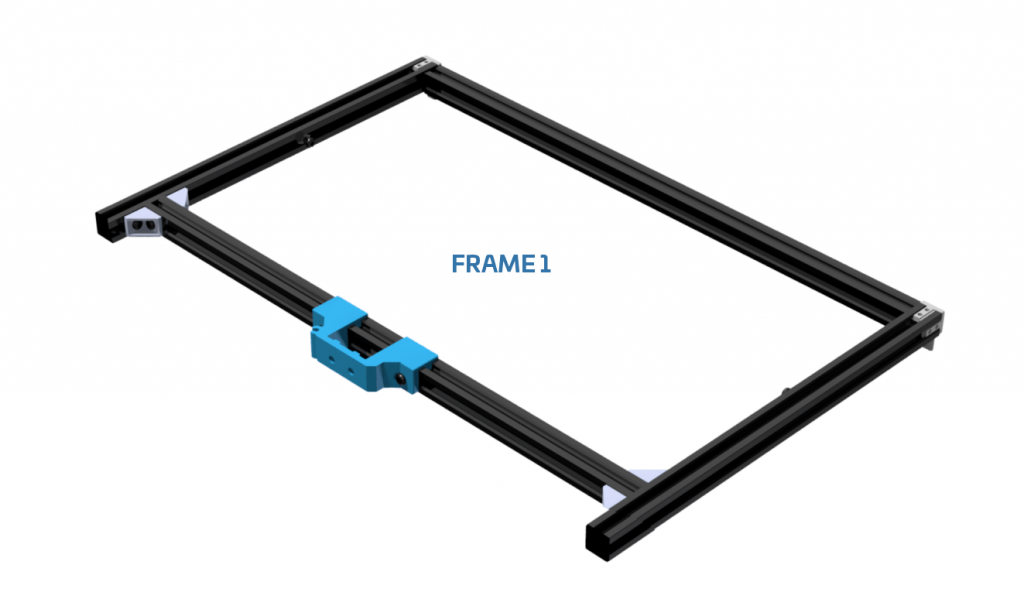


Now, insert the MAST between the two triangular metal angle supports but keeping both nuts oriented, so you can slide, easily, the mast into its place. Do not completely tight the two side bolts, you need to leave them loose for now. Place the mast centred. There is a sticker marking the middle of the aluminium rail for your convenience.

Do not completely tight the two side bolts, you need to leave them loose for now.
Insert the FRAME 1 sliding it using the mast as guide. The diffusers and frontal aluminum rails, will let you know the correct level for this FRAME 1. Once set, tighten the bolts you will find in the back plastic part and the base bolts you left loose in the STEP 3. Everything should get solid at this point. Detailed image below.
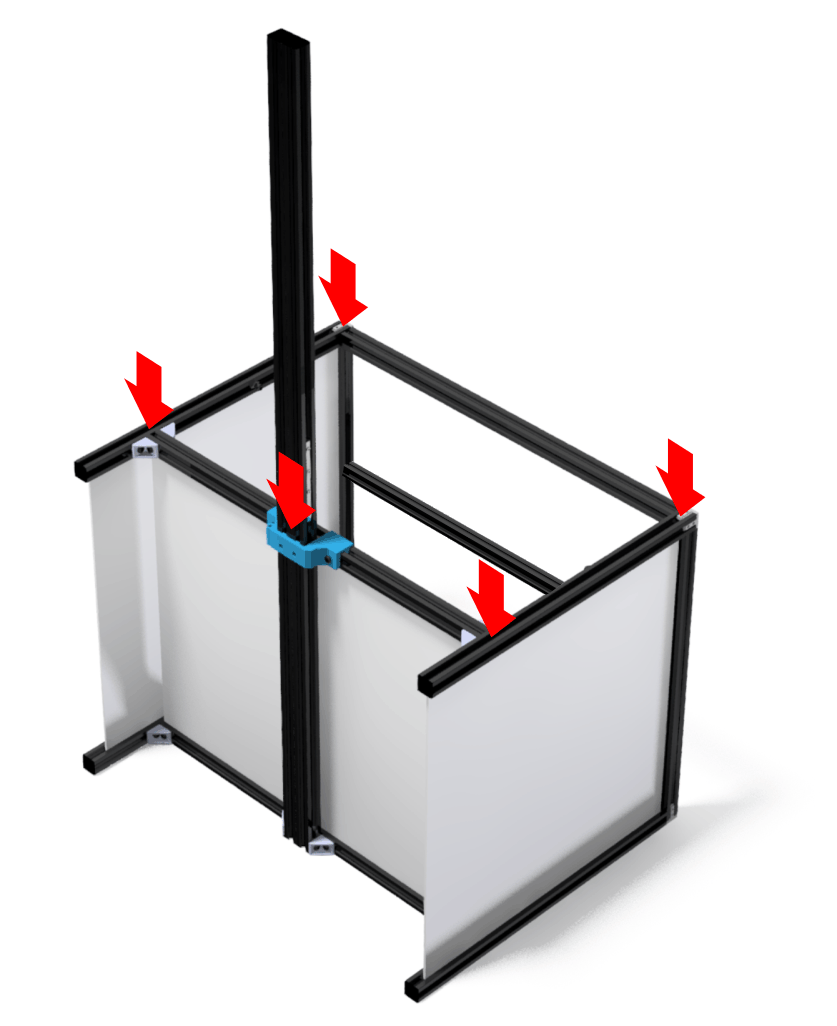
The lateral LED panels have to be attached to the upper rails using the bolts already located in the plastic parts. Use the silver bolts to attach the LED panels to the plastic parts. You can pass the power cables through the gap you can find between the back and lateral diffuser panels.
You can fix the action button provided to the base of the right/left aluminum vertical rails using a bolt and NUT as in the image below.  Now place the two upper diffusers (2) on the upper side as indicated. They will reflect the light emitted by the LED Panels.
Now place the two upper diffusers (2) on the upper side as indicated. They will reflect the light emitted by the LED Panels.
Bend the diffusers a bit in order to place them inside the channels.
Connecting the platform to the MICRO-computer
The SONY camera will use a battery DUMMY, so it can be ON for unlimited time. That battery dummy needs a 5V and 3A power supply (provided with the KIT as a separate unit or integrated in the power strip). At the same time, the camera will be controlled from the computer, so use the provided High-speed 2m USB-micro USB cable to connect the camera to any free USB port of your INTEL NUC (or compatible).
NOTE: Using the 50mm FE 1.8 Lens
In the case you have changed, accidentally, the default camera´s configuration, follow these steps:
1) Set the mode dial to A (Aperture Priority)
2) Select the value F7.1 by turning the control dial (see image).
All the other parameters will be controlled by the INTEL NUC microcomputer.


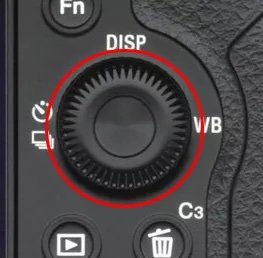
NOTE: Do not use the DIGITAL ZOOM with the 50mm optics system. It will only artificially increase the size of the digital image not adding real info to the photograph.
If everything is fine, you will get highly detailed photographs of your PCBAs.
Connecting the platform to INTEL NUC MICROCOMPUTER
The Intel NUC will be in charge of taking the photos using the best possible camera parameters. The microcomputer will do everything for you. Just pushing the ACTION button, you will be executing, all the steps needed in most of the inspection processes.
First, you need to connect everything as indicated below:
1) Connect the 2m USB cable from the CAMERA micro-usb port to any of the INTEL NUC BLUE USB PORTS (diagram below)
2) Insert the battery DUMMY into the CAMERA’s battery slot, and connect it to the provided 5V/3A USB power supply (as a separate unit or in the power strip).

3) Plug both LED panels into 110 or 220V sockets. Both LED panels can be adjusted and turned ON/OFF using a single remote control (provided).
4) Connect the ACTION button to the INTEL NUC USB port (any available).
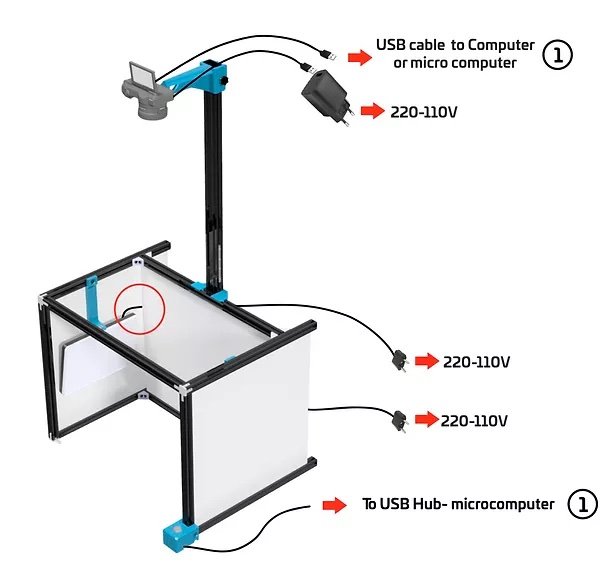
5) Connect the Full-HD monitor to the NUC´s HDMI port and the keyboard+mouse to the USB fronts port as below.

DONE.
The INTEL NUC comes with an already configured Linux/Ubuntu OS with the latest version of the inspection software. To turn in ON pressing the front button. The microcomputer Operating System (OS) will automatically start. The AgnosPCB inspection tool can be launched from the ICON present on the desktop.
NOTE: the SONY camera has to be already ON before the Inspection tool software is launched, otherwise, you will need to restart the Agnospcb inspection software in order to be able to control the camera properly.
Click here to know how to start using the inspection software.